Navigating the dashboards and downloading data
Below are instructions on how to interact with the data.
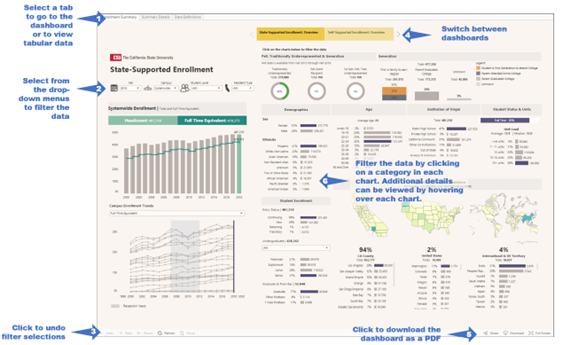
How to Download the Data
Follow the steps below to download the data from our Tableau dashboards.
Download to PDF
- Click on the "Download" button (usually located in the bottom right corner of the screen).
- Click on "PDF"-> "Download" -> "Download" -> "OK".
- A pdf version of the data should open in Adobe Acrobat.
Printing the entire dashboard is possible by selecting "PDF". We have designed the dashboard to fit Letter sized paper in landscape layout.
Download to Excel
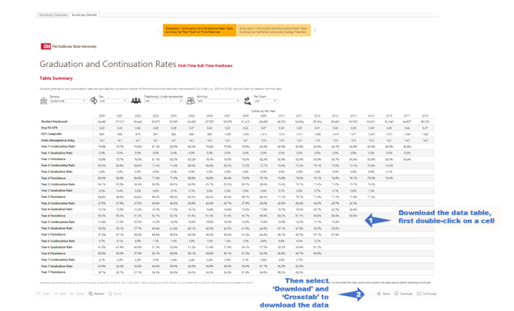
- Click on 'Summary Details' to view the tabular view of a dashboard.
- Click within the worksheet (i.e. in the graph or table). The options to download "Data" or "Crosstab" will not appear unless you do this!
- Click on the "Download" button (usually located in the bottom right corner of the screen).
- Click on "Crosstab" -> "Download" -> “OK".
- An excel version of the data (.csv document) should open in Excel.